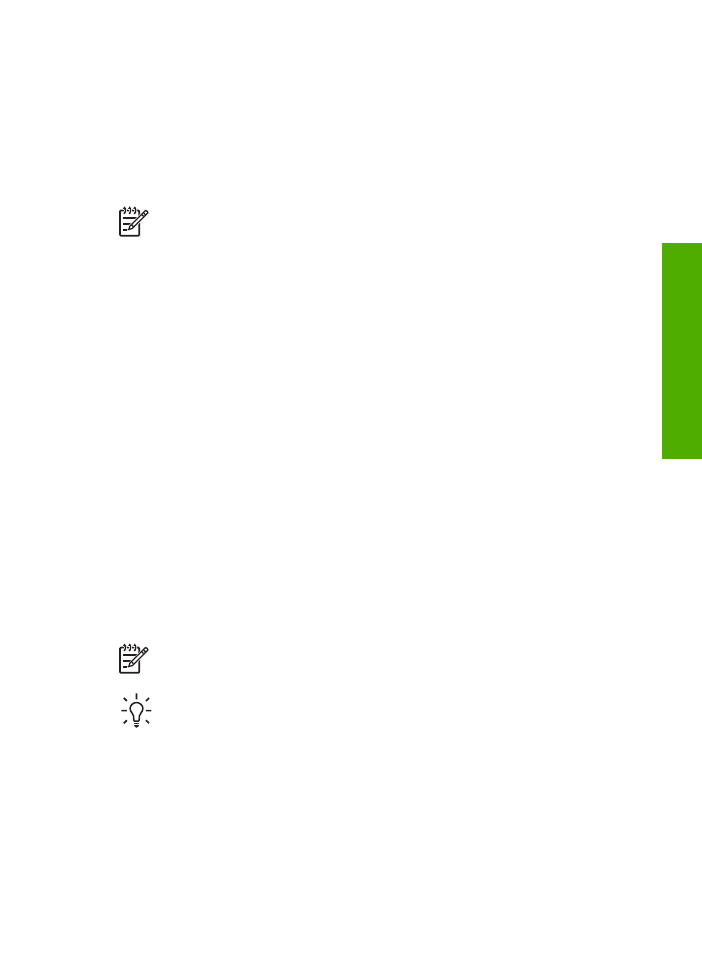
Send a basic fax
You can easily send a single- or multiple-page black-and-white fax by using the
control panel, as described here.
Note
If you need printed confirmation that your faxes were successfully sent,
enable fax confirmation before sending any faxes.
Tip
You can also send a fax manually from a phone or by using monitor
dialing. These features allow you to control the pace of your dialing. They are
also useful when you want to use a calling card to charge the call and you
need to respond to tone prompts while dialing.
To send a basic fax from the control panel
1.
Load your originals print side down and top first in the center of the document
feeder tray.
2.
Press
Fax
.
The
Enter Number
prompt appears.
User Guide
57
Fax
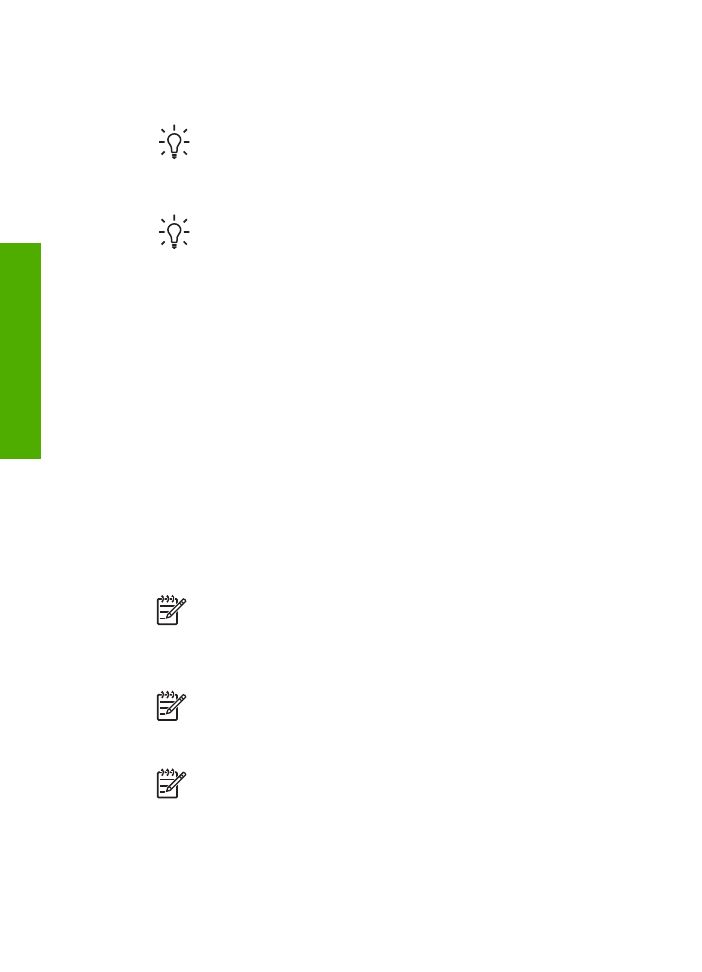
3.
Enter the fax number by using the keypad, press
Speed Dial
or a one-touch
speed dial button to select a speed dial, or press
Redial/Pause
to redial the last
number dialed.
Tip
To add a pause in the fax number you are entering, press
Redial/
Pause
, or press the
Symbols (*)
button repeatedly, until a dash (
-
)
appears on the display.
4.
Press
Start Black
.
Tip
If the recipient reports issues with the quality of the fax you sent, you
can try changing the resolution or contrast of your fax.