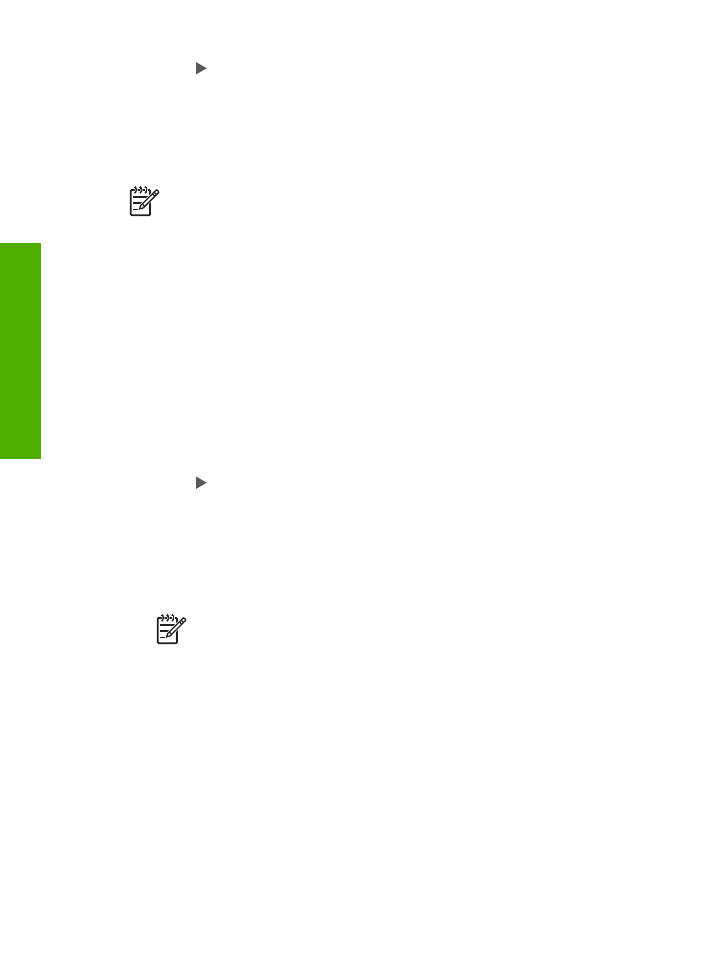
Forward faxes to another number
You can set up the HP All-in-One to forward your faxes to another fax number. If you
receive a color fax, the HP All-in-One forwards the fax in black and white.
HP recommends that you verify the number you are forwarding to is a working fax
line. Send a test fax to make sure the fax machine is able to receive your forwarded
faxes.
To forward faxes from the control panel
1.
Press
Setup
.
2.
Press
5
, and then press
8
.
This selects
Advanced Fax Setup
and then selects
Fax Forwarding Black Only
.
Chapter 6
62
HP Officejet 4300 All-in-One series
Fax
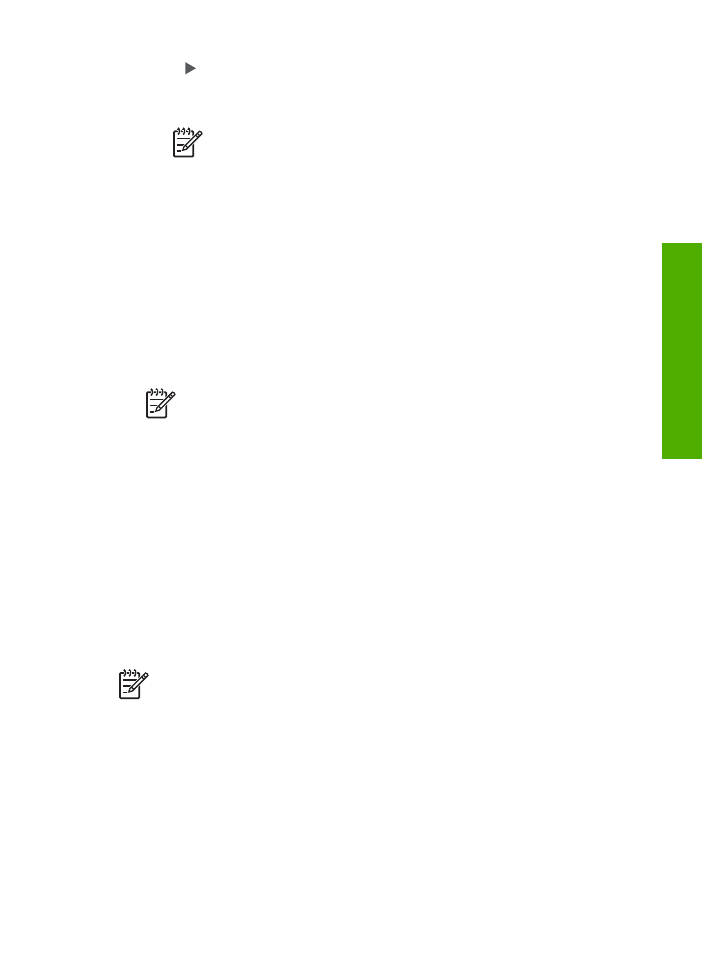
3.
Press until
On-Forward
or
On-Print & Forward
appears, and then press
OK
.
–
Choose
On-Forward
if you want to forward the fax to another number
without printing a backup copy on the HP All-in-One.
Note
If the HP All-in-One is not able to forward the fax to the
designated fax machine (if it is not turned on, for example), the HP All-
in-One will print the fax. If you set up the HP All-in-One to print error
reports for received faxes, it will also print an error report.
–
Choose
On-Print & Forward
to print a backup copy of your received fax on
the HP All-in-One while forwarding the fax to another number.
4.
At the prompt, enter the number of the fax machine that will receive the forwarded
faxes.
5.
At the prompt, enter a start time and date and a stop time and date.
6.
Press
OK
.
Fax Forwarding
appears on the display.
If the HP All-in-One loses power when
Fax Forwarding
is set up, the HP All-in-
One saves the
Fax Forwarding
setting and phone number. When power is
restored to the device, the
Fax Forwarding
setting is still
On
.
Note
You can cancel fax forwarding by pressing
Cancel
on the control
panel when the
Fax Forwarding
message is visible on the display, or you
can select
Off
from the
Fax Forwarding Black Only
menu.