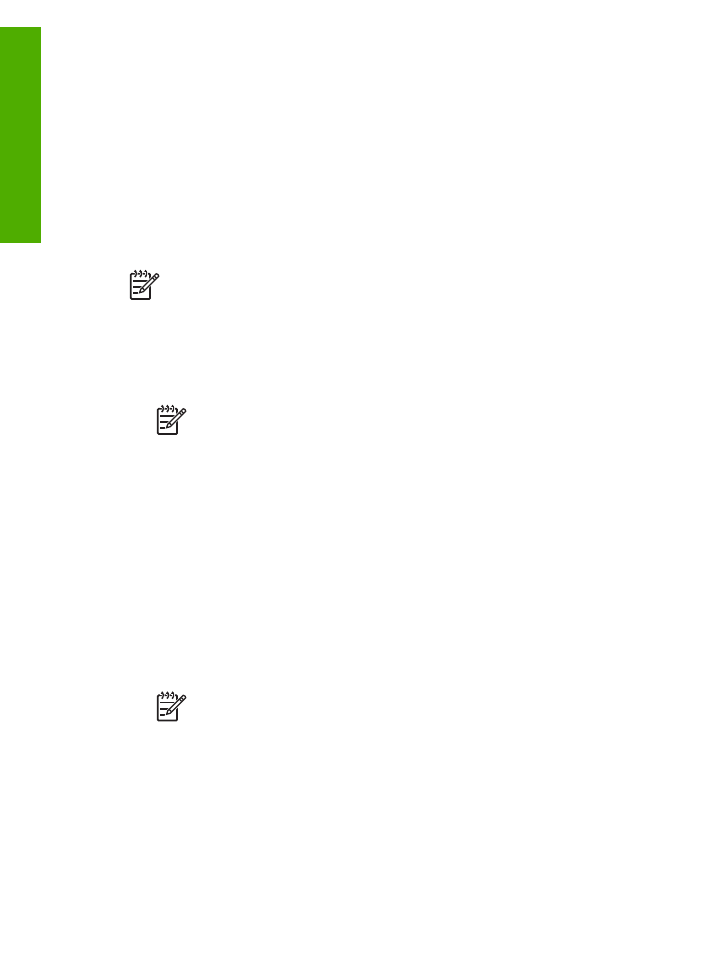
Align the print cartridges
The HP All-in-One prompts you to align cartridges every time you install or replace a
print cartridge. You can also align the print cartridges at any time from the control
panel or by using the software you installed with the HP All-in-One. Aligning the print
cartridges ensures high-quality output.
Note
If you remove and reinstall the same print cartridge, the HP All-in-One
will not prompt you to align the print cartridges. The HP All-in-One remembers
the alignment values for that print cartridge, so you do not need to realign the
print cartridges.
To align the print cartridges from the control panel when prompted
1.
Load letter, A4, or legal unused plain white paper into the input tray.
Note
If you have colored paper loaded in the input tray when you align
the print cartridges, the alignment will fail. Load unused plain white paper
into the input tray, and then try the alignment again.
If the alignment fails again, you might have a defective sensor or print
cartridge. Contact HP Support. Go to
www.hp.com/support
. If prompted,
choose your country/region, and then click
Contact HP
for information on
calling for technical support.
The HP All-in-One prints a print cartridge alignment sheet.
2.
Load the print cartridge alignment sheet print side down and top first in the center
of the document feeder tray, and then press
OK
.
The HP All-in-One aligns the print cartridges. Recycle or discard the print
cartridge alignment sheet.
To align the cartridges from the control panel at any time
1.
Load letter, A4, or legal unused plain white paper into the input tray.
Note
If you have colored paper loaded in the input tray when you align
the print cartridges, the alignment will fail. Load unused plain white paper
into the input tray, and then try the alignment again.
If the alignment fails again, you might have a defective sensor or print
cartridge. Contact HP Support. Go to
www.hp.com/support
. If prompted,
choose your country/region, and then click
Contact HP
for information on
calling for technical support.
2.
Press
Setup
.
3.
Press
6
, then press
2
.
This selects
Tools
and then selects
Align Print Cartridge
.
Chapter 9
78
HP Officejet 4300 All-in-One series
Maintain the
HP All-in-One
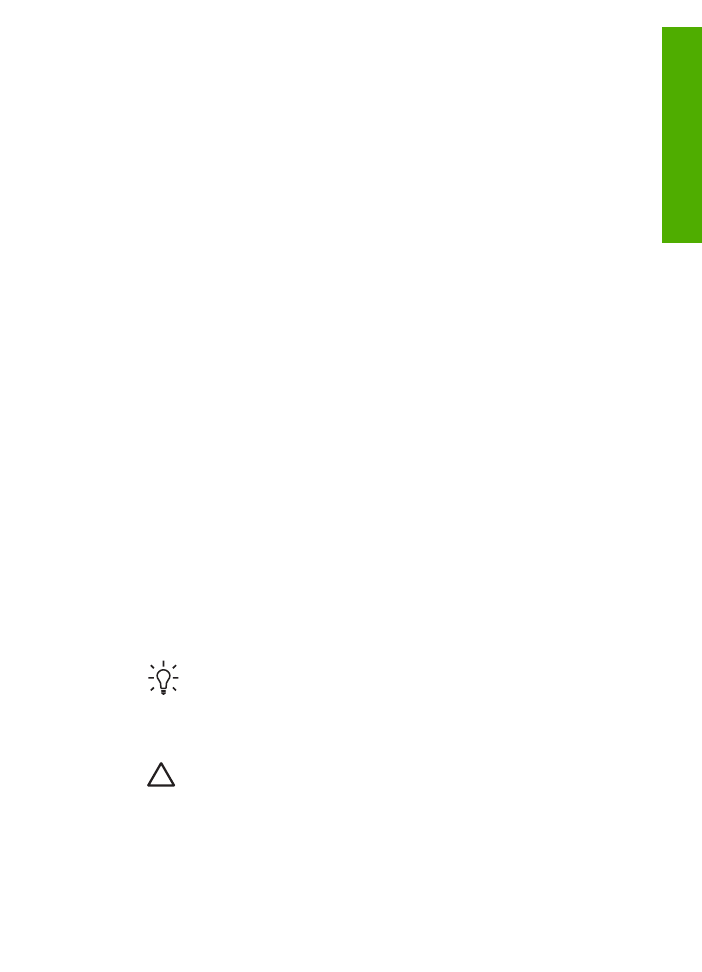
The HP All-in-One prints a print cartridge alignment sheet.
4.
Load the print cartridge alignment sheet print side down and top first in the center
of the document feeder tray, and then press
OK
.
The HP All-in-One aligns the print cartridges. Recycle or discard the print
cartridge alignment sheet.