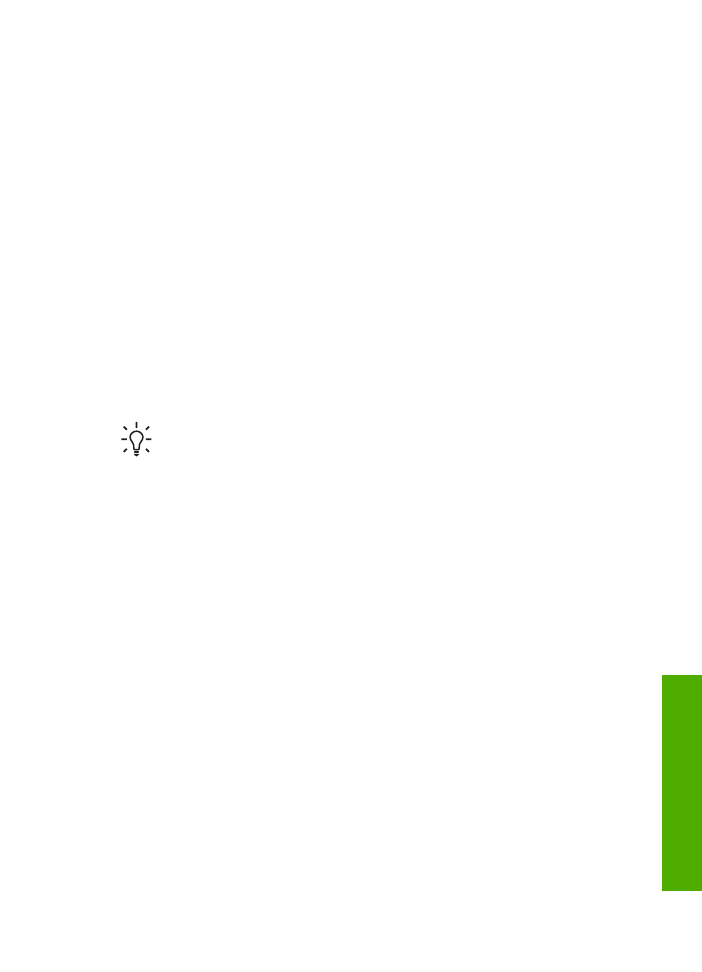
Load full-size paper
You can load many types of letter, A4, or legal paper into the input tray of the HP All-
in-One.
To load full-size paper
1.
Slide the paper-width guide to its outermost position.
User Guide
47
Load
originals
and
load
paper
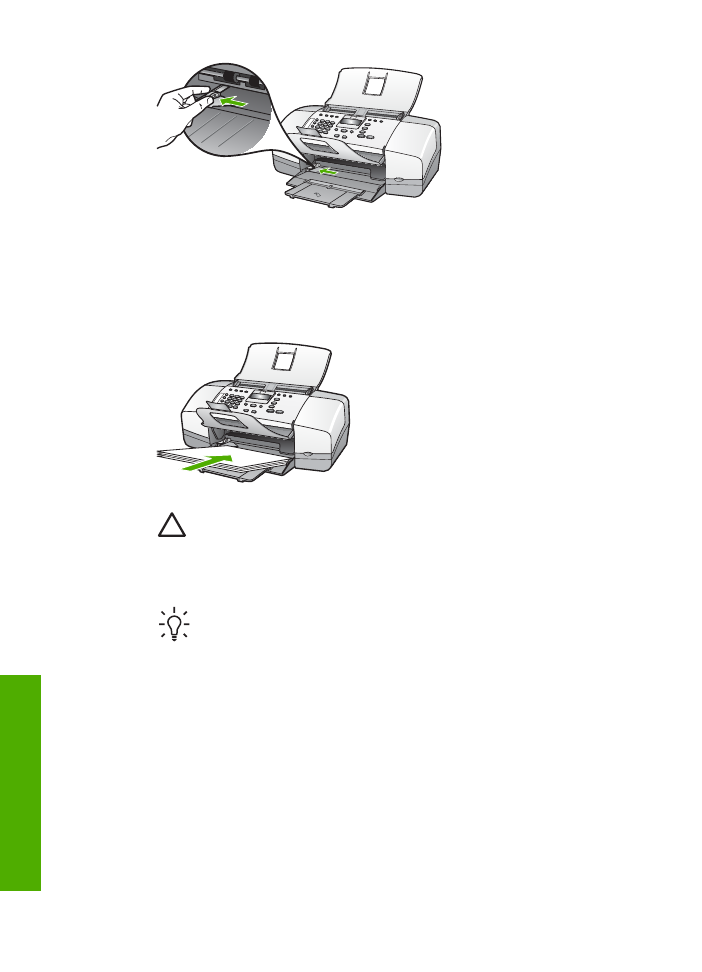
2.
Tap a stack of paper on a flat surface to align the edges, and then check the
paper for the following:
–
Make sure it is free of rips, dust, wrinkles, and curled or bent edges.
–
Make sure all the paper in the stack is the same size and type.
3.
Insert the stack of paper into the input tray with the short edge forward and the
print side down. Slide the stack of paper forward until it stops.
Caution
Make sure that the HP All-in-One is idle and silent when you
load paper into the input tray. If the HP All-in-One is servicing the print
cartridges or otherwise engaged in a task, the paper stop inside the
device might not be in place. You could push the paper too far forward,
causing the HP All-in-One to eject blank pages.
Tip
If you are using letterhead, insert the top of the page first with the
print side down. For more help on loading full-size paper and letterhead,
refer to the diagram engraved in the base of the input tray.
4.
Slide the paper-width guide inward until it stops at the edge of the paper.
Do not overload the input tray; make sure the stack of paper fits within the input
tray and is no higher than the top of the paper-width guide.
Chapter 4
48
HP Officejet 4300 All-in-One series
Load
originals
and
load
paper
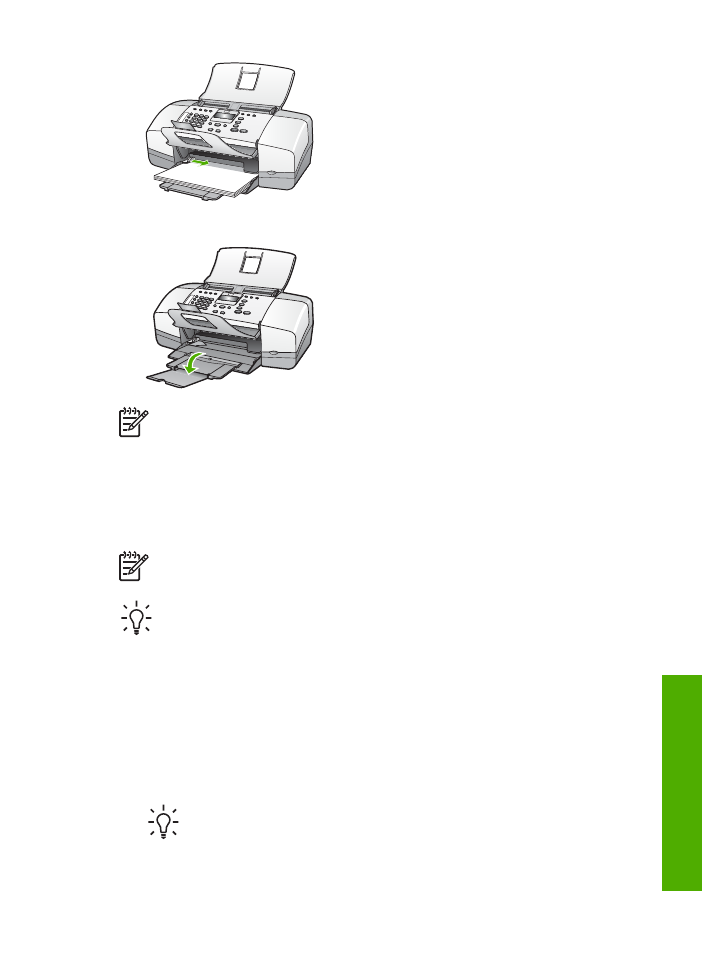
5.
Flip the tray extender up toward you.
Note
When you use legal-size paper, leave the tray extender closed.