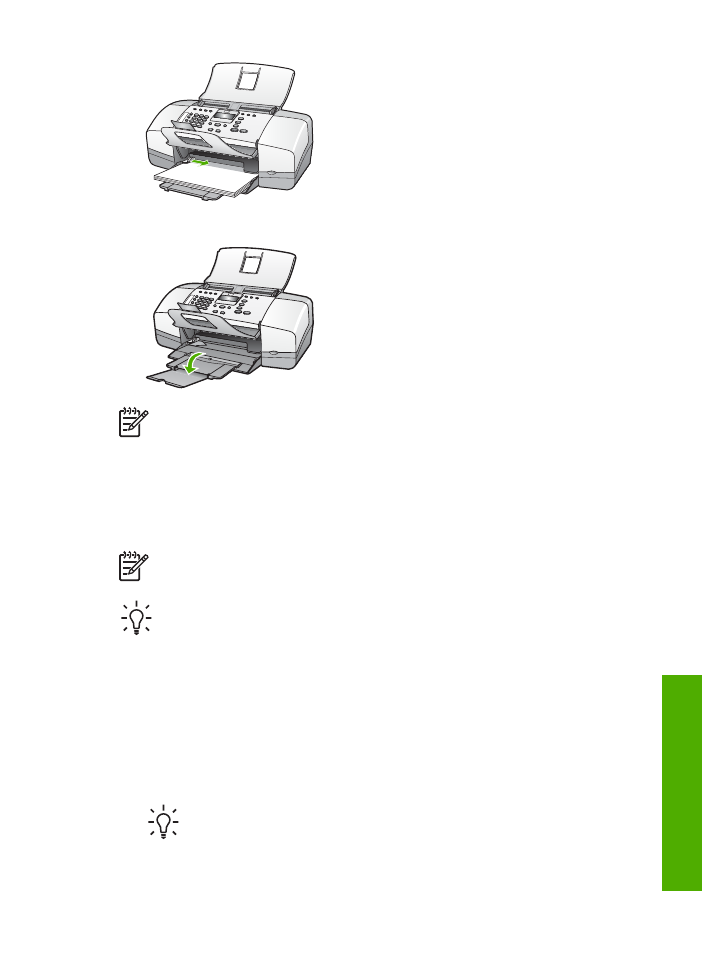
Load 10 x 15 cm (4 x 6 inch) photo paper
You can load 10 x 15 cm (4 x 6 inch) photo paper into the input tray of the HP All-in-
One. For the best results, use 10 x 15 cm (4 x 6 inch) HP Premium Plus Photo Paper
or HP Premium Photo Paper with tab.
Note
For borderless printing, the HP All-in-One only supports printing 10 x 15
cm (4 x 6 inch) paper with tab.
Tip
To help prevent rips, wrinkles, and curled or bent edges, store all paper
flat in a resealable bag. If the paper is not stored properly, extreme changes in
temperature and humidity might result in curled paper that does not work well
in the HP All-in-One.
To load 10 x 15 cm ( 4 x 6 inch) photo paper with tab in the input tray
1.
Remove all paper from the input tray.
2.
Insert the stack of photo paper into the far-right side of the input tray with the
short edge forward and the print side down. Slide the stack of photo paper
forward until it stops.
Load the photo paper so that the tabs are closest to you.
Tip
For more help on loading small-size photo paper, refer to the guides
engraved in the base of the input tray for loading photo paper.
3.
Slide the paper-width guide inward until it stops at the edge of the paper.
User Guide
49
Load
originals
and
load
paper

Do not overload the input tray; make sure the stack of paper fits within the input
tray and is no higher than the top of the paper-width guide.
For best results, set the paper type and paper size before copying or printing.