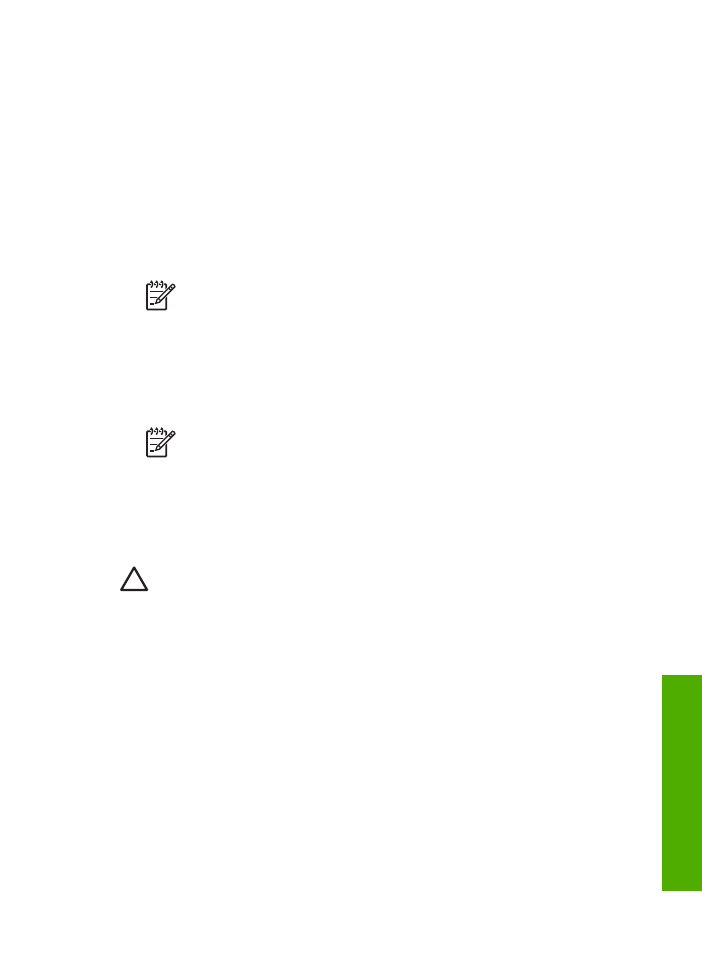
Remove the print cartridges before shipment
Before you return the HP All-in-One, make sure you remove your print cartridges.
To remove print cartridges before shipment
1.
Turn on the HP All-in-One and wait until the print carriage is idle and silent. If the HP All-in-
One will not turn on, skip this step and go to step 2.
2.
Open the print cartridge door.
3.
Remove the print cartridges from their slots.
Note
If the HP All-in-One does not turn on, you can unplug the power cord and
then manually slide the print carriage to the far right side to remove the print
cartridges.
4.
Place the print cartridges in an airtight plastic container so they will not dry out, and put
them aside. Do not send them with the HP All-in-One unless the HP customer support call
agent instructs you to.
5.
Close the print cartridge door and wait a few minutes for the print carriage to move back to
its home position (on the left side).
Note
Make sure the scanner is idle and has returned to its parked position before
turning off the HP All-in-One.
6.
Press the
On
button to turn off the HP All-in-One.