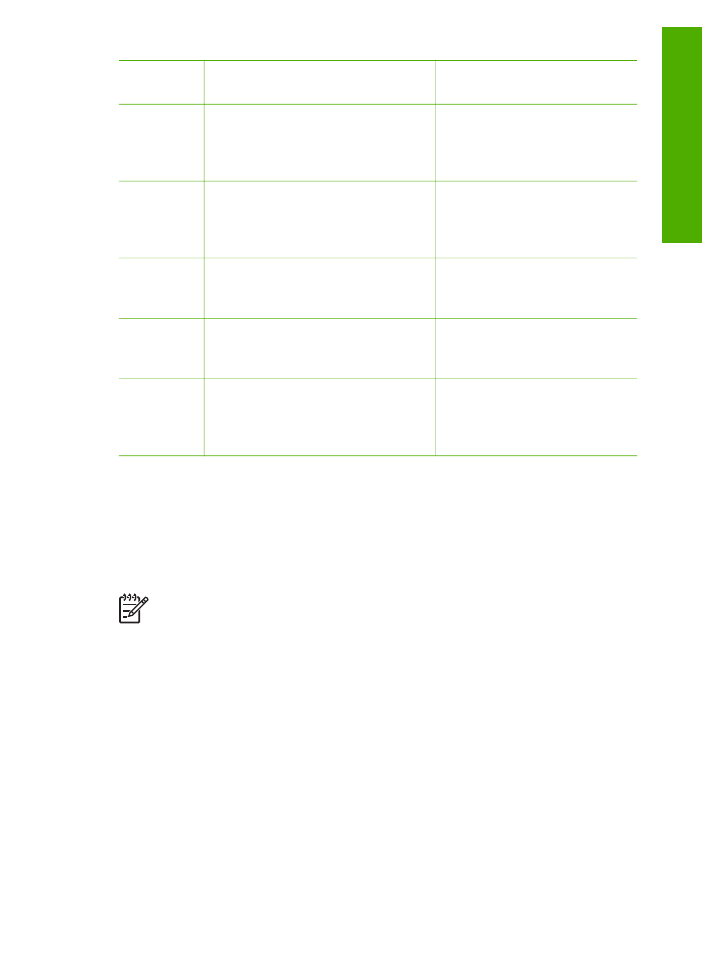
Use the software
You can use the HP Photosmart Software (Windows) or HP Photosmart Mac Software
(Mac) to access many features not available from the control panel.
The software is installed on your computer when you set up the HP All-in-One. For
further information, see the Setup Guide that came with your device.
Note
Windows users: If you selected the minimum installation of the
HP Photosmart Software, the HP Photosmart Essential software is installed
rather than the full application, HP Photosmart Premier. HP Photosmart
Essential is recommended for computers with limited memory resources.
HP Photosmart Essential includes a basic set of photo editing features instead
of the standard set that is included on the full installation of HP Photosmart
Premier.
Any mention of the software in this guide and in the onscreen Help refers to
both versions of HP Photosmart Software unless otherwise noted.
Access to the software differs by operating system (OS). For example, if you have a
Windows computer, the HP Photosmart Software entry point is the
HP Solution
Center
. If you have a Mac, the HP Photosmart Mac Software entry point is the
HP Photosmart Studio window. Regardless, the entry point serves as the launching
pad for the software and services.
(continued)
User Guide
9
Overview
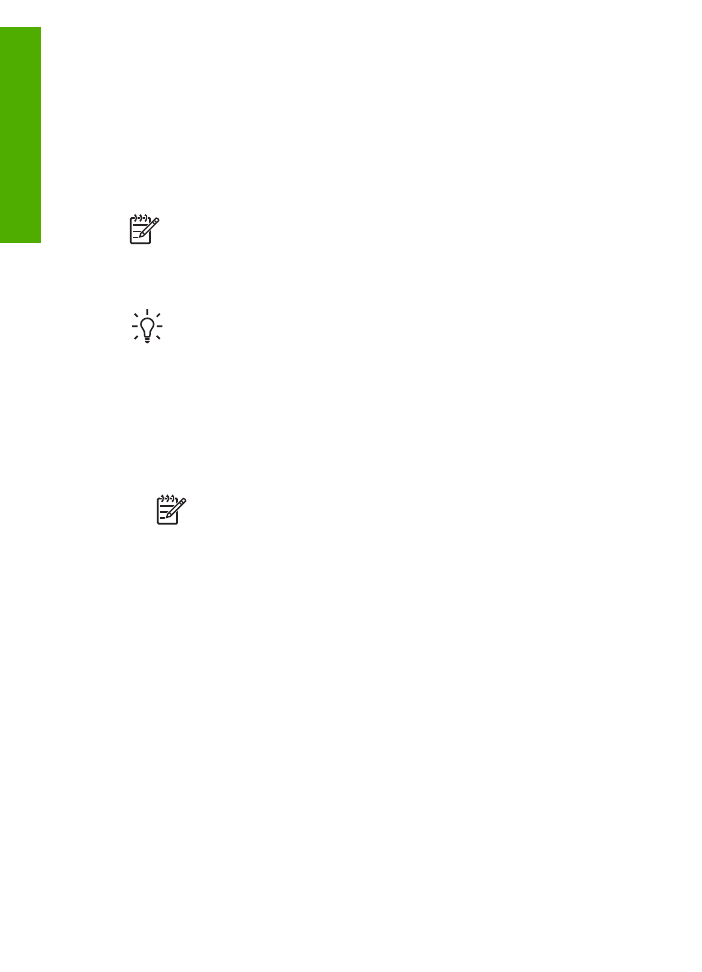
To open the HP Photosmart Software on a Windows computer
1.
Do one of the following:
–
On the Windows desktop, double-click the
HP Solution Center
icon.
–
In the system tray at the far right of the Windows taskbar, double-click the
HP Digital Imaging Monitor
icon.
–
On the taskbar, click
Start
, point to
Programs
or
All Programs
, select
HP
,
and then click
HP Solution Center
.
2.
If you have more than one HP device installed, select the HP All-in-One tab.
Note
On a Windows computer, the features available in the
HP Solution
Center
vary depending on the devices you have installed. The
HP Solution
Center
is customized to display icons associated with the selected device. If
the selected device is not equipped with a particular feature, then the icon for
that feature does not display in the
HP Solution Center
.
Tip
If the
HP Solution Center
on your computer does not contain any icons,
an error might have occurred during the software installation. To correct this,
use the Control Panel in Windows to completely uninstall the HP Photosmart
Software; then reinstall the software. For more information, see the onscreen
Help that came with the HP All-in-One.
To open the HP Photosmart Mac Software on a Mac
1.
Click the HP Photosmart Studio icon in the Dock.
The HP Photosmart Studio window appears, where you can manage, edit, and
share photos.
Note
On a Mac, the features available in the HP Photosmart Mac
software vary depending on the chosen device.
2.
In the HP Photosmart Studio task bar, click
Devices
.
The
HP Device Manager
window appears.
3.
In the
Select Device
area, click the icon for the HP All-in-One.
From here, you can scan, make copies, and perform maintenance procedures
such as checking the ink levels for the print cartridges.
Chapter 1
10
HP Officejet 4300 All-in-One series
Overview
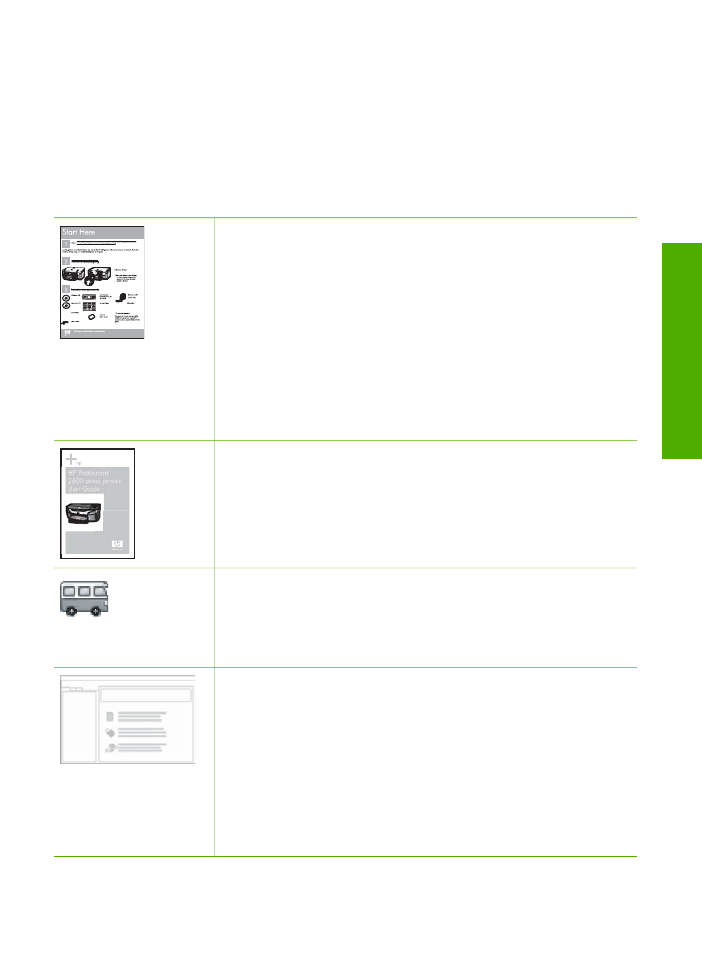
2