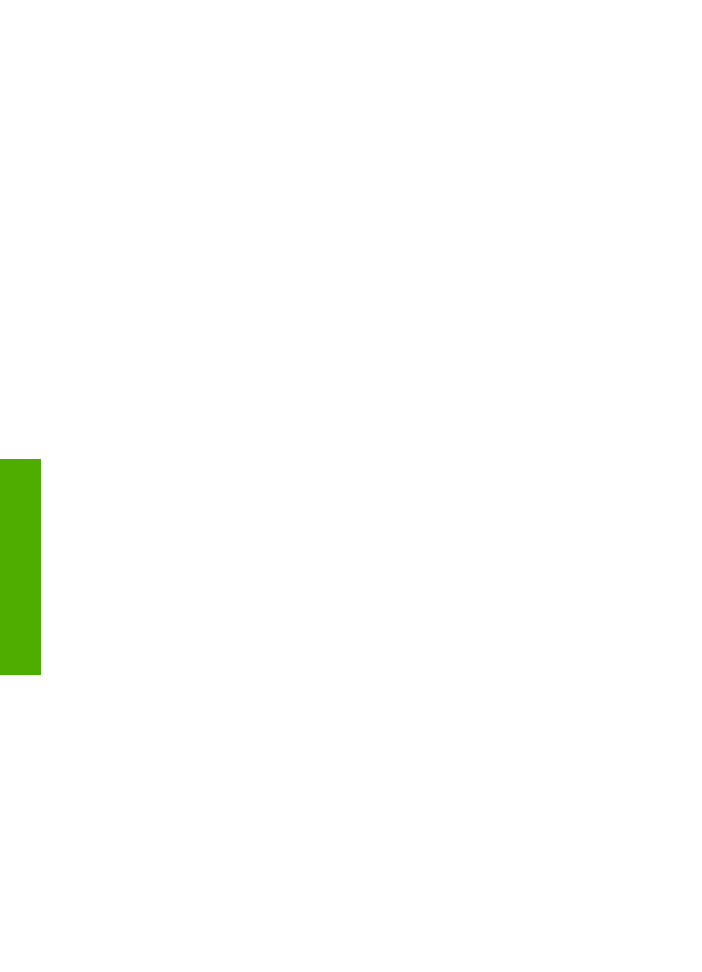
service on the same line
. You do not need to continue answering questions.
If you answered No, please continue answering questions.
Are you unsure if you have distinctive ring? Many phone companies offer a
distinctive ring feature that allows you to have several phone numbers on one
phone line.
When you subscribe to this service, each phone number will have a different ring
pattern. For example, you can have single, double, and triple rings for the
different numbers. You might assign one phone number with a single ring to your
voice calls, and another phone number with double rings to your fax calls. This
allows you to tell the difference between voice and fax calls when the phone rings.
4.
Do you receive voice calls at the same phone number you will use for fax calls on
the HP All-in-One?
❑ Yes, I receive voice calls.
❑ No.
Please continue answering questions.
5.
Do you have a computer dial-up modem on the same phone line as the HP All-in-
One?
❑ Yes, I have a computer dial-up modem.
❑ No.
Are you unsure if you use a computer dial-up modem? If you answer Yes to any
of the following questions, you are using a computer dial-up modem:
–
Do you send and receive faxes directly to and from your computer software
applications through a dial-up connection?
–
Do you send and receive e-mail messages on your computer through a dial-
up connection?
–
Do you access the Internet from your computer through a dial-up connection?
Please continue answering questions.
6.
Do you have an answering machine that answers voice calls at the same phone
number you will use for fax calls on the HP All-in-One?
❑ Yes, I have an answering machine.
❑ No.
Please continue answering questions.
7.
Do you subscribe to a voice mail service through your telephone company at the
same phone number you will use for fax calls on the HP All-in-One?
❑ Yes, I have a voice mail service.
❑ No.
After you have completed answering the questions, proceed to the next section to
select your fax setup case.
Chapter 3
24
HP Officejet 4300 All-in-One series
Finish
setup

Select your fax setup case
Now that you have answered all the questions about the equipment and services that
share the phone line with the HP All-in-One, you are ready to choose the best setup
case for your home or office.
From the first column in the following table, choose the combination of equipment and
services applicable to your home or office setting. Then look up the appropriate setup
case in the second or third column based on your phone system. Step-by-step
instructions are included for each case in the sections that follow.
If you have answered all the questions in the previous section and have none of the
described equipment or services, choose "None" from the first column in the table.
Note
If your home or office setup is not described in this section, set up the
HP All-in-One as you would a regular analog phone. Make sure you use the
phone cord supplied in the box to connect one end to your telephone wall jack
and the other end to the port labeled 1-LINE on the back of the HP All-in-One.
If you use another phone cord, you might experience problems sending and
receiving faxes.
Other equipment/
services sharing your
fax line
Recommended fax
setup for parallel-type
phone systems
Recommended fax
setup for serial-type
phone systems
None
(You answered No to all
questions.)
Case A: Separate fax line
(no voice calls received)
Case A: Separate fax line
(no voice calls received)
DSL service
(You answered Yes to
question 1 only.)
Case B: Set up the HP All-
in-One with DSL
Case B: Set up the HP All-
in-One with DSL
PBX or ISDN system
(You answered Yes to
question 2 only.)
Case C: Set up the HP All-
in-One with a PBX phone
system or an ISDN line
Case C: Set up the
HP All-in-One with a PBX
phone system or an ISDN
line
Distinctive ring service
(You answered Yes to
question 3 only.)
Case D: Fax with a
distinctive ring service on
the same line
Case D: Fax with a
distinctive ring service on
the same line
Voice calls
(You answered Yes to
question 4 only.)
Case E: Shared voice/fax
line
Case E: Shared voice/fax
line
Voice calls and voice mail
service
(You answered Yes to
questions 4 and 7 only.)
Case F: Shared voice/fax
line with voice mail
Case F: Shared voice/fax
line with voice mail
Computer dial-up modem
Case G: Fax line shared
with computer dial-up
Not applicable.
User Guide
25
Finish
setup
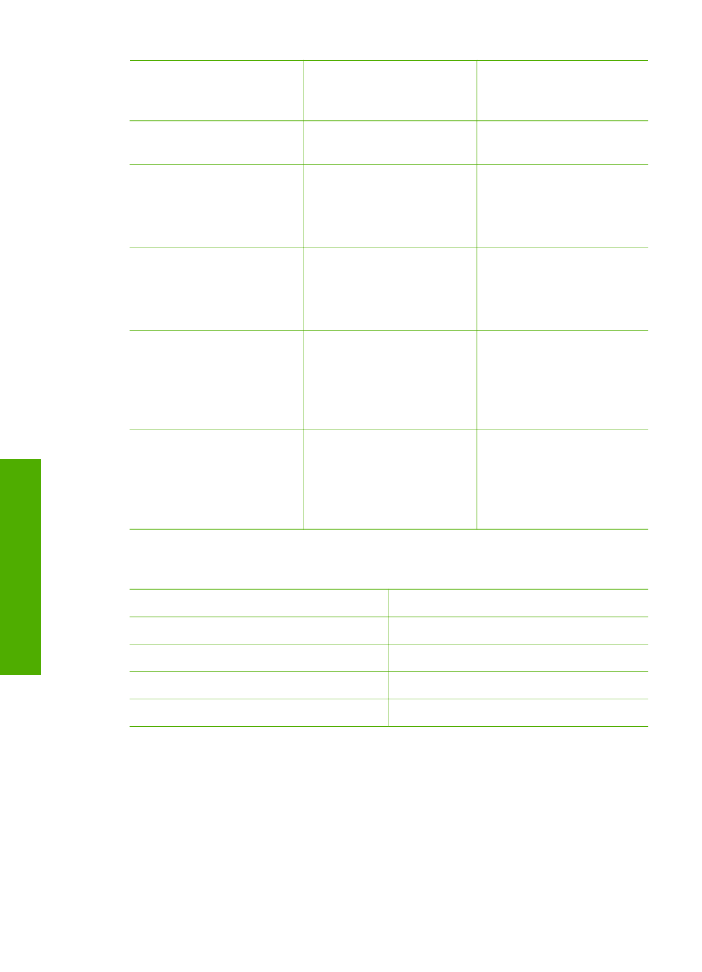
Other equipment/
services sharing your
fax line
Recommended fax
setup for parallel-type
phone systems
Recommended fax
setup for serial-type
phone systems
(You answered Yes to
question 5 only.)
modem (no voice calls
received)
Voice calls and computer
dial-up modem
(You answered Yes to
questions 4 and 5 only.)
Case H: Shared voice/fax
line with computer dial-up
modem
Not applicable.
Voice calls and answering
machine
(You answered Yes to
questions 4 and 6 only.)
Case I: Shared voice/fax
line with answering
machine
Not applicable.
Voice calls, computer dial-
up modem, and
answering machine
(You answered Yes to
questions 4, 5, and 6 only.)
Case J: Shared voice/fax
line with computer dial-up
modem and answering
machine
Not applicable.
Voice calls, computer dial-
up modem, and voice mail
service
(You answered Yes to
questions 4, 5, and 7 only.)
Case K: Shared voice/fax
line with computer dial-up
modem and voice mail
Not applicable.
For additional fax setup information, in specific countries/regions, see the Fax
Configuration website listed below.
Austria
www.hp.com/at/faxconfig
Germany
www.hp.com/de/faxconfig
Switzerland (French)
www.hp.com/ch/fr/faxconfig
Switzerland (German)
www.hp.com/ch/de/faxconfig
United Kingdom
www.hp.com/uk/faxconfig