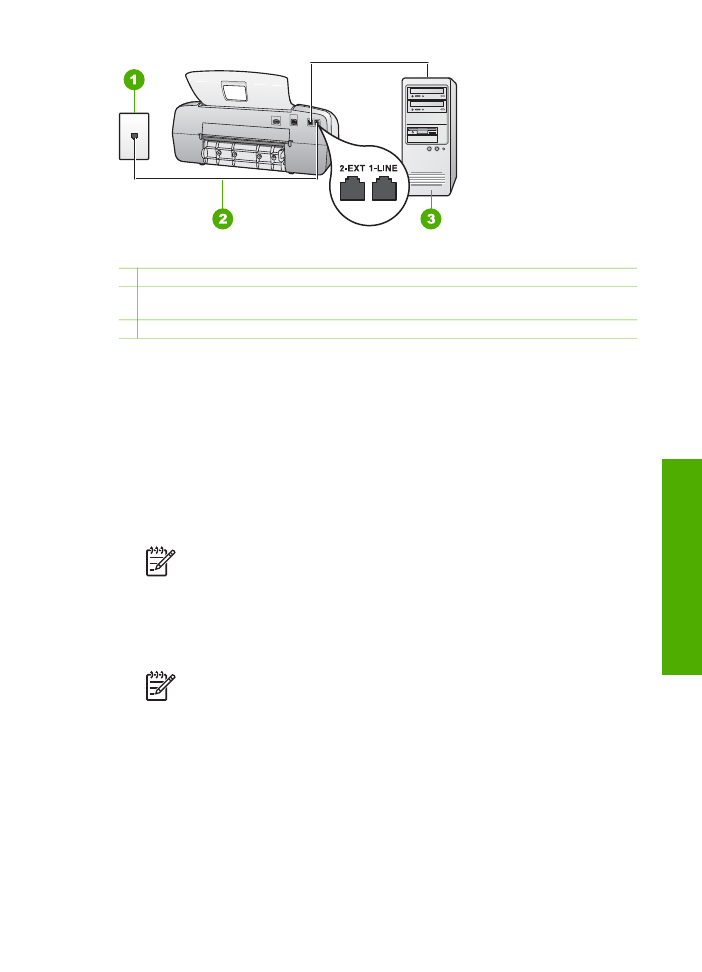
To set up the HP All-in-One with a computer dial-up modem
1.
Remove the white plug from the port labeled 2-EXT on the back of the HP All-in-
One.
2.
Find the phone cord that connects from the back of your computer (your
computer dial-up modem) to a telephone wall jack. Disconnect the cord from the
telephone wall jack and plug it into the port labeled 2-EXT on the back of the
HP All-in-One.
3.
Using the phone cord supplied in the box with the HP All-in-One, connect one
end to your telephone wall jack, then connect the other end to the port labeled 1-
LINE on the back of the HP All-in-One.
Note
If you do not use the supplied cord to connect from the telephone
wall jack to the HP All-in-One, you might not be able to fax successfully.
This special phone cord is different from the phone cords you might
already have in your home or office.
4.
If your modem software is set to receive faxes to your computer automatically,
turn off that setting.
Note
If you do not turn off the automatic fax reception setting in your
modem software, the HP All-in-One will not be able to receive faxes.
5.
Set the
Answer Mode
to
Fax
.
6.
(Optional) Change the
Rings to Answer
setting to the lowest setting (two rings).
7.
Run a fax test.
When the phone rings, the HP All-in-One will answer automatically after the number of
rings you set in the
Rings to Answer
setting. Then it will begin emitting fax reception
tones to the sending fax machine and receive the fax.
User Guide
33
Finish
setup
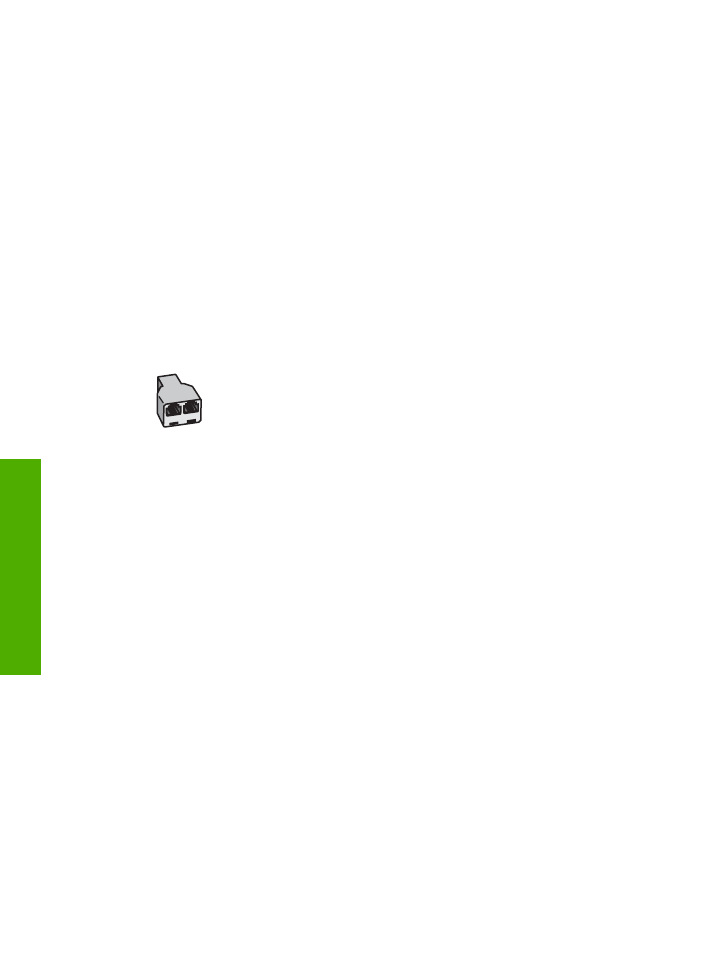
Case H: Shared voice/fax line with computer dial-up modem
If you receive both voice calls and fax calls at the same phone number, and you also
have a computer dial-up modem connected on this phone line, set up the HP All-in-
One as described in this section.
Since your computer dial-up modem shares the phone line with the HP All-in-One,
you will not be able to use both your modem and the HP All-in-One simultaneously.
For example, you cannot use the HP All-in-One for faxing if you are using your
computer dial-up modem to send an e-mail or access the Internet.
There are two different ways to set up the HP All-in-One with your computer based on
the number of phone ports on your computer. Before you begin, check your computer
to see if it has one or two phone ports.
●
If your computer has only one phone port, you will need to purchase a parallel
splitter (also called a coupler), as shown below. (A parallel splitter has one RJ-11
port on the front and two RJ-11 ports on the back. Do not use a 2-line phone
splitter, a serial splitter, or a parallel splitter which has two RJ-11 ports on the
front and a plug on the back.)
Example of a parallel splitter
●
If your computer has two phone ports, set up the HP All-in-One as described
below.
Chapter 3
34
HP Officejet 4300 All-in-One series
Finish
setup
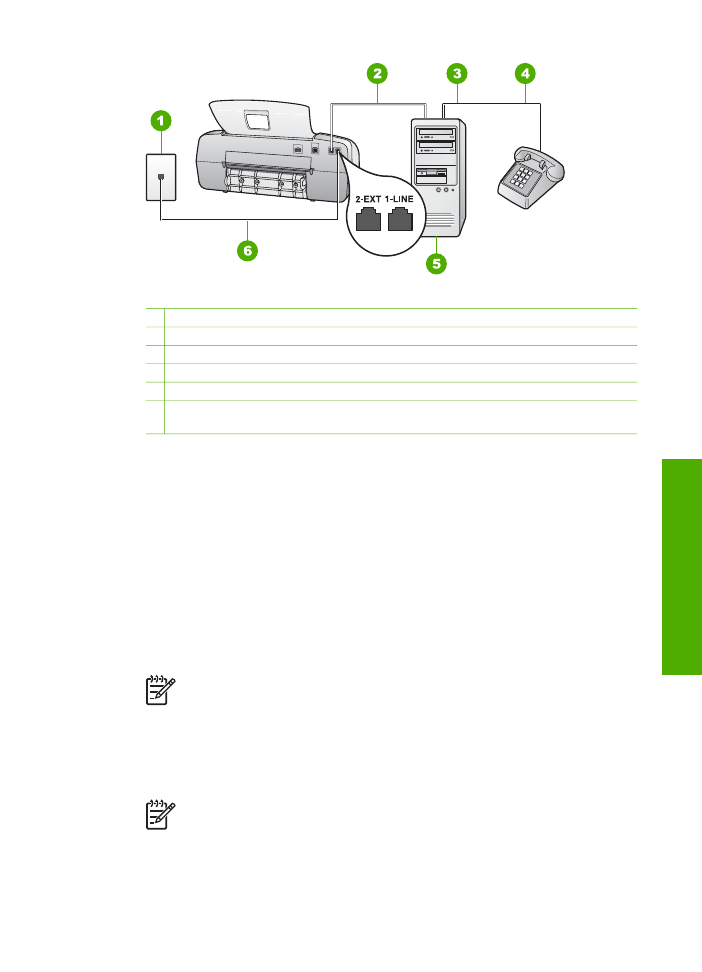
Back view of the HP All-in-One
1 Telephone wall jack
2 "IN" phone port on your computer
3 "OUT" phone port on your computer
4 Telephone
5 Computer with modem
6 Use the phone cord supplied in the box with the HP All-in-One to connect to the "1-
LINE" port
To set up the HP All-in-One on the same phone line as a computer with two
phone ports
1.
Remove the white plug from the port labeled 2-EXT on the back of the HP All-in-
One.
2.
Find the phone cord that connects from the back of your computer (your
computer dial-up modem) to a telephone wall jack. Disconnect the cord from the
telephone wall jack and plug it into the port labeled 2-EXT on the back of the
HP All-in-One.
3.
Connect a phone to the "OUT" port on the back of your computer dial-up modem.
4.
Using the phone cord supplied in the box with the HP All-in-One, connect one
end to your telephone wall jack, then connect the other end to the port labeled 1-
LINE on the back of the HP All-in-One.
Note
If you do not use the supplied cord to connect from the telephone
wall jack to the HP All-in-One, you might not be able to fax successfully.
This special phone cord is different from the phone cords you might
already have in your home or office.
5.
If your modem software is set to receive faxes to your computer automatically,
turn off that setting.
Note
If you do not turn off the automatic fax reception setting in your
modem software, the HP All-in-One will not be able to receive faxes.
User Guide
35
Finish
setup
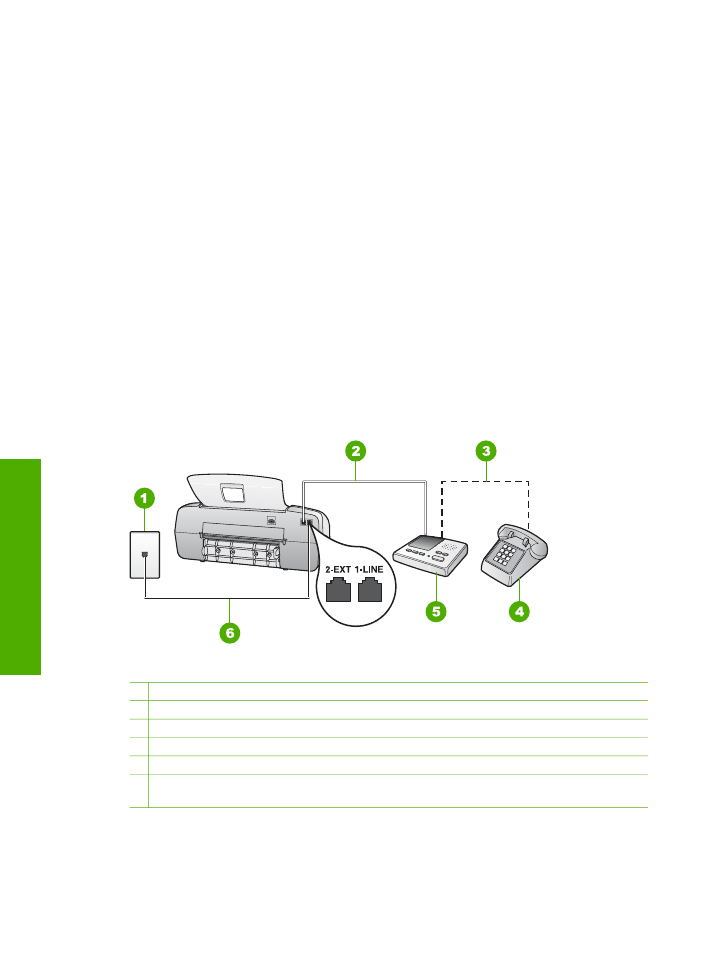
6.
Now you need to decide how you want the HP All-in-One to answer calls,
automatically or manually:
–
If you set up the HP All-in-One to answer calls automatically, it answers all
incoming calls and receives faxes. The HP All-in-One will not be able to
distinguish between fax and voice calls in this case; if you suspect the call is
a voice call, you will need to answer it before the HP All-in-One answers the
call. To set up the HP All-in-One to answer calls automatically, set the
Answer Mode
to
Fax
.
–
If you set up the HP All-in-One to answer faxes manually, you must be
available to respond in person to incoming fax calls or the HP All-in-One
cannot receive faxes. To set up the HP All-in-One to answer calls manually,
set the
Answer Mode
to
Tel
.
7.
Run a fax test.
If you pick up the phone before the HP All-in-One answers the call and hear fax tones
from a sending fax machine, you will need to answer the fax call manually.