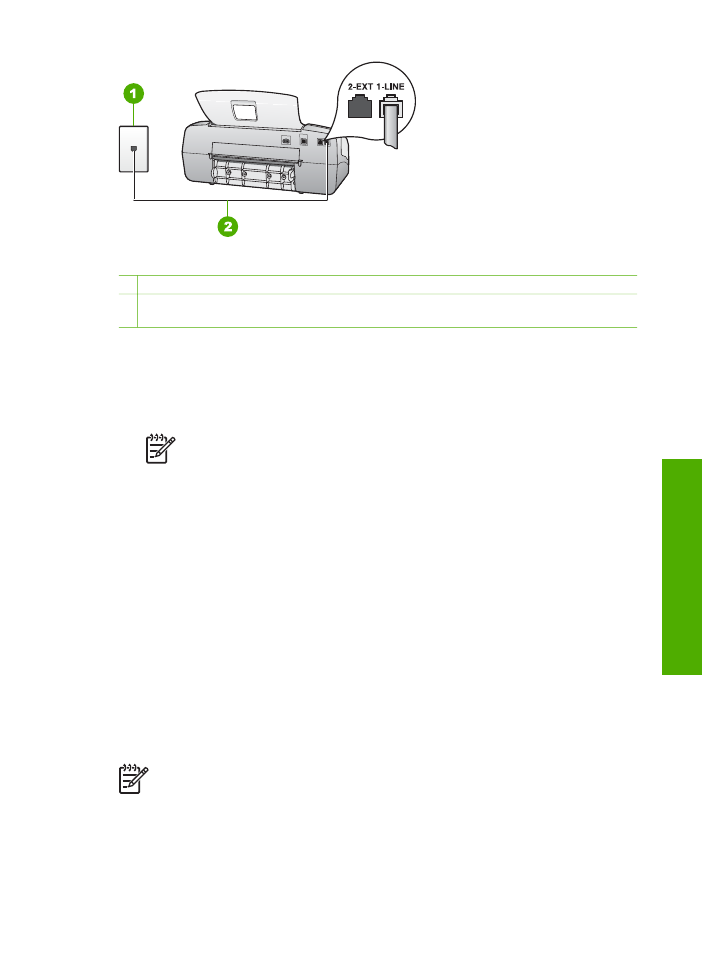
Case B: Set up the HP All-in-One with DSL
If you have a DSL service through your telephone company, use the instructions in
this section to connect a DSL filter between the telephone wall jack and the HP All-in-
One. The DSL filter removes the digital signal that can interfere with the HP All-in-
One, so the HP All-in-One can communicate properly with the phone line. (DSL might
be called ADSL in your country/region.)
Note
If you have a DSL line and you do not connect the DSL filter, you will
not be able to send and receive faxes with the HP All-in-One.
User Guide
27
Finish
setup
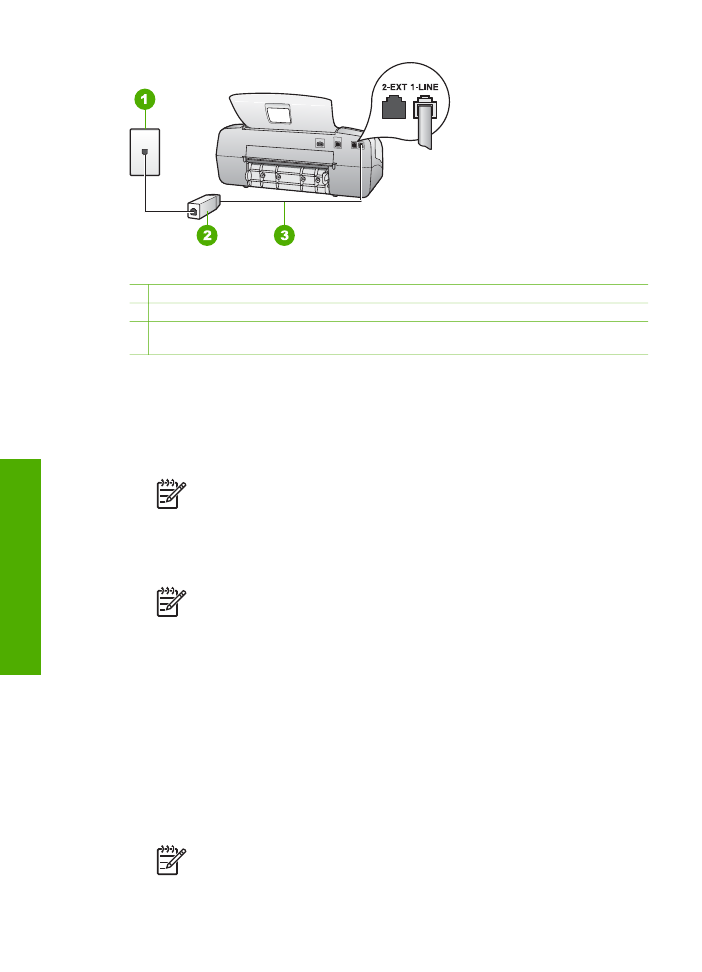
Back view of the HP All-in-One
1 Telephone wall jack
2 DSL filter and cord supplied by your DSL provider
3 Use the phone cord supplied in the box with the HP All-in-One to connect to the "1-LINE"
port
To set up the HP All-in-One with DSL
1.
Obtain a DSL filter from your DSL provider.
2.
Using the phone cord supplied in the box with the HP All-in-One, connect one
end to your telephone wall jack, then connect the other end to the port labeled 1-
LINE on the back of the HP All-in-One.
Note
If you do not use the supplied cord to connect from the telephone
wall jack to the HP All-in-One, you might not be able to fax successfully.
This special phone cord is different from the phone cords you might
already have in your home or office.
3.
Connect the DSL filter cord to the telephone wall jack.
Note
If you have other office equipment or services attached to this
phone line, such as a distinctive ring service, answering machine, or voice
mail, see the appropriate section in this section for additional setup
guidelines.
4.
Run a fax test.