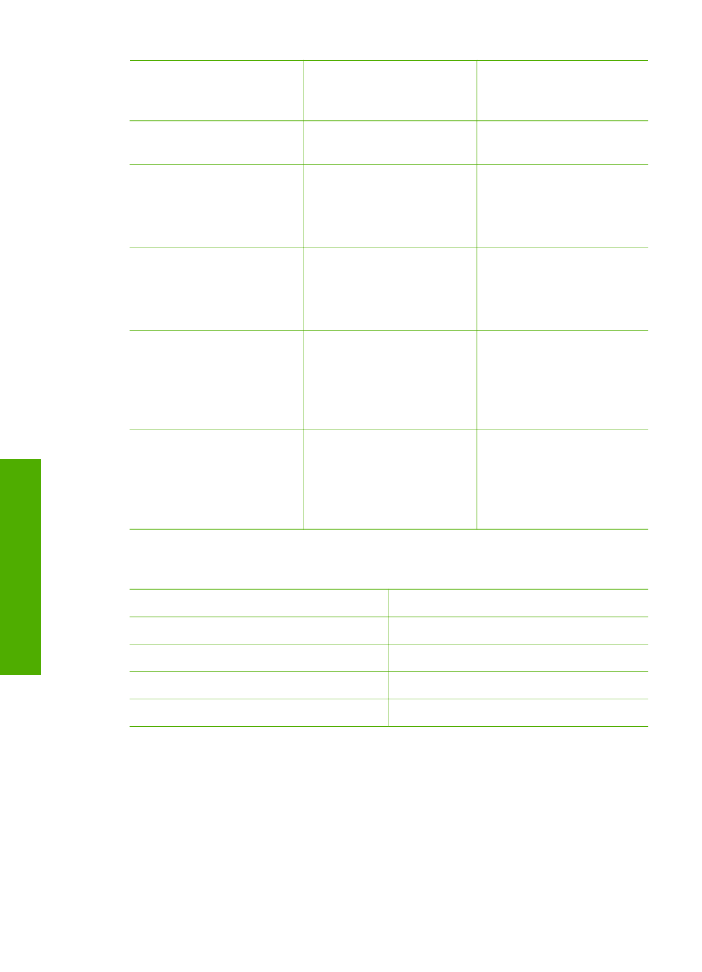
Case A: Separate fax line (no voice calls received)
If you have a separate phone line on which you receive no voice calls, and you have
no other equipment connected on this phone line, set up the HP All-in-One as
described in this section.
Chapter 3
(continued)
26
HP Officejet 4300 All-in-One series
Finish
setup
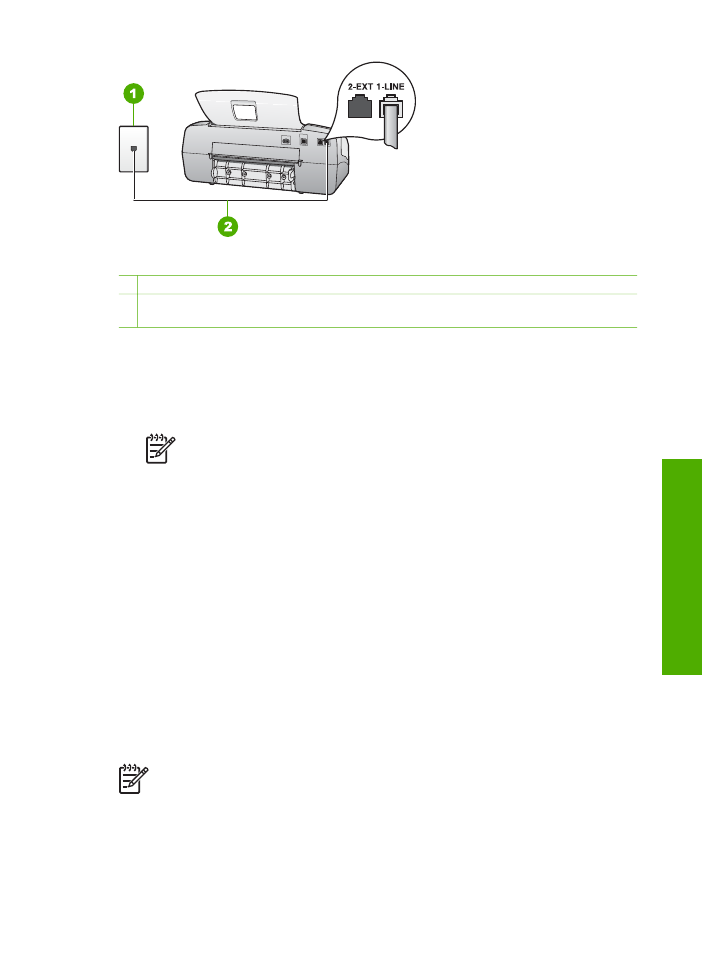
Back view of the HP All-in-One
1 Telephone wall jack
2 Use the phone cord supplied in the box with the HP All-in-One to connect to the "1-LINE"
port
To set up the HP All-in-One with a separate fax line
1.
Using the phone cord supplied in the box with the HP All-in-One, connect one
end to your telephone wall jack, then connect the other end to the port labeled 1-
LINE on the back of the HP All-in-One.
Note
If you do not use the supplied cord to connect from the telephone
wall jack to the HP All-in-One, you might not be able to fax successfully.
This special phone cord is different from the phone cords you might
already have in your home or office.
2.
Set the
Answer Mode
to
Fax
.
3.
(Optional) Change the
Rings to Answer
setting to the lowest setting (two rings).
4.
Run a fax test.
When the phone rings, the HP All-in-One will answer automatically after the number of
rings you set in the
Rings to Answer
setting. Then it will begin emitting fax reception
tones to the sending fax machine and receive the fax.