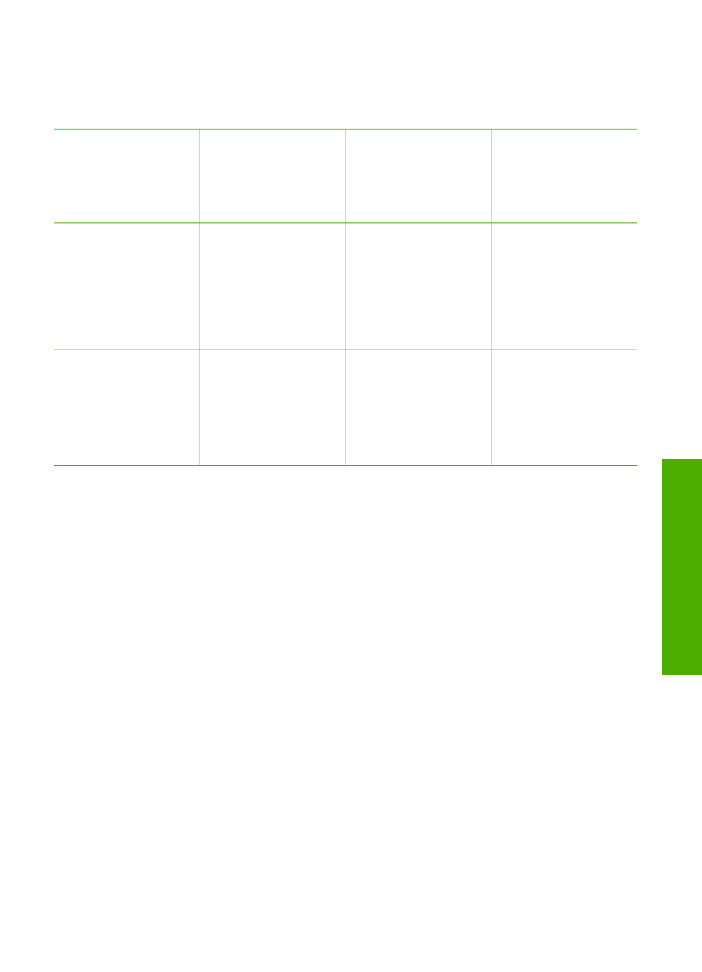
Use printer sharing
If your computer is on a network, and another computer on the network has an HP All-
in-One connected to it by a USB cable, you can print to that printer using printer
sharing.
The computer directly connected to the HP All-in-One acts as the host for the printer
and has full software functionality. The other computer, which is referred to as a
client, has access only to the print features. You must perform other functions from
the host computer or from the control panel on the HP All-in-One.
To enable printer sharing on a Windows computer
➔ Refer to the user guide that came with your computer or see the Windows
onscreen Help.
To enable printer sharing on a Mac
1.
On both the client and host computers, do the following:
a.
Click
System Preferences
in the Dock, or, from the
Apple
menu, choose
System Preferences
.
The
System Preferences
dialog appears.
User Guide
21
Finish
setup
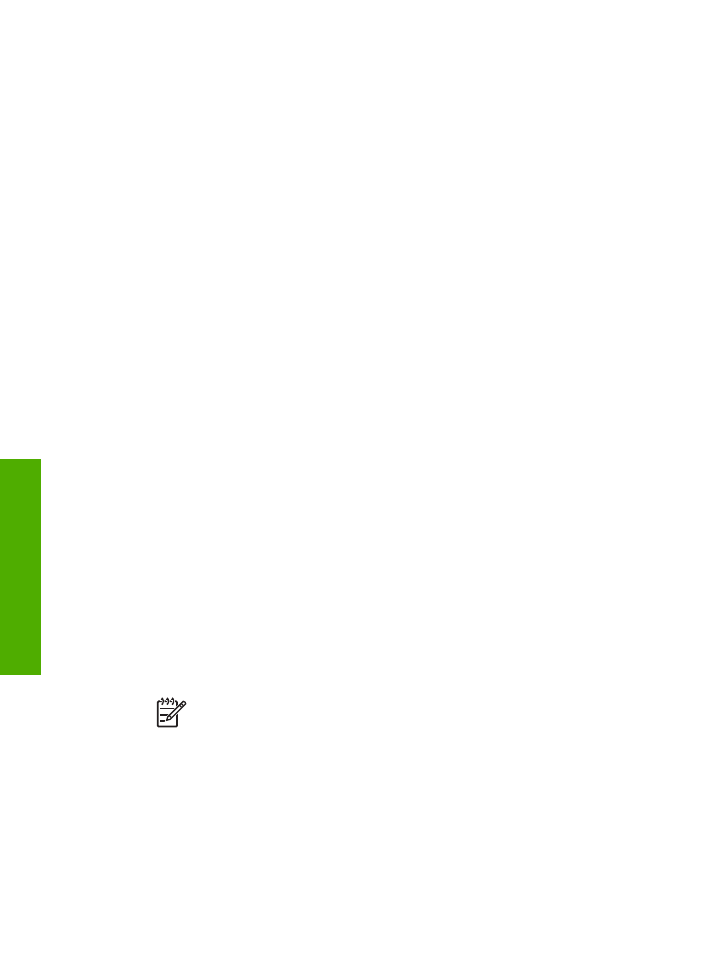
b.
In the
Internet & Network
area, click
Sharing
.
c.
From the
Services
tab, click
Printer Sharing
.
2.
On the host computer, do the following:
a.
Click
System Preferences
in the Dock, or, from the
Apple
menu, choose
System Preferences
.
The
System Preferences
dialog appears.
b.
In the
Hardware
area, click
Print & Fax
.
c.
Do one of the following, depending on your OS:
•
(OS 10.2.8 or 10.3.x) From the
Printing
tab, click the check box to
Share my printers with other computers
.
•
(OS 10.4.x) Click
Sharing
, click the check box to
Share this printer
with other computers
, and then select the printer to share.