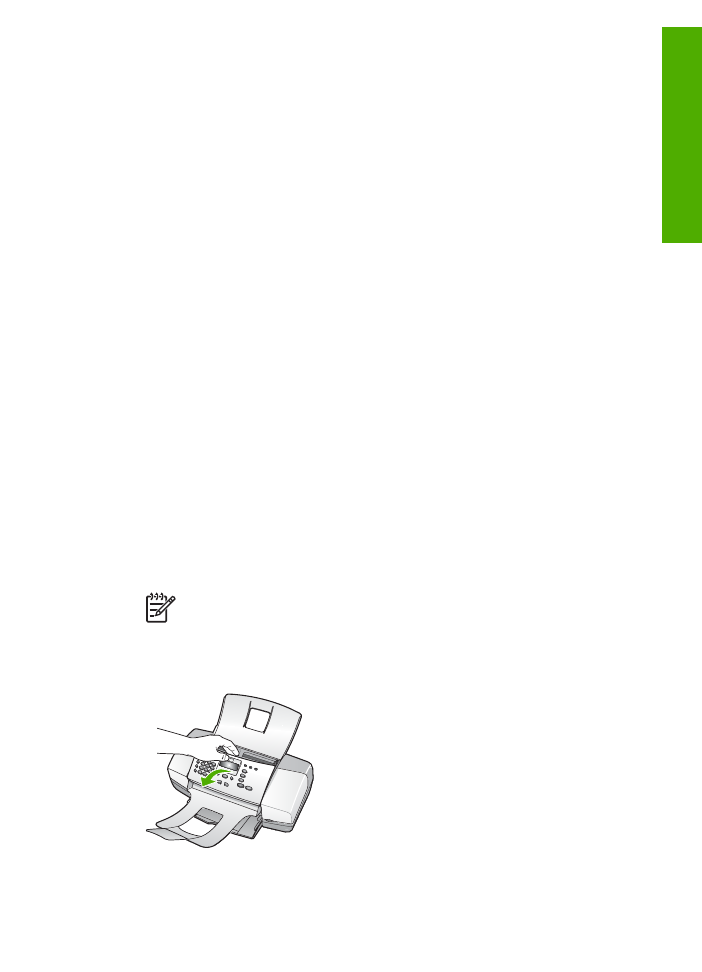
Clean the glass strip
Minor debris can accumulate on the glass strip located inside the automatic document
feeder. This can cause print quality issues such as streaks or lines to appear on your
printouts.
To clean the glass strip inside the automatic document feeder
1.
Turn off the HP All-in-One, and unplug the power cord.
Note
Depending how long the HP All-in-One is unplugged, the date and
time might be erased. You might need to reset the date and time later,
when you plug the power cord back in.
2.
Lift the cover of the automatic document feeder.
There is a glass strip under the automatic document feeder.
User Guide
71
Maintain the
HP All-in-One
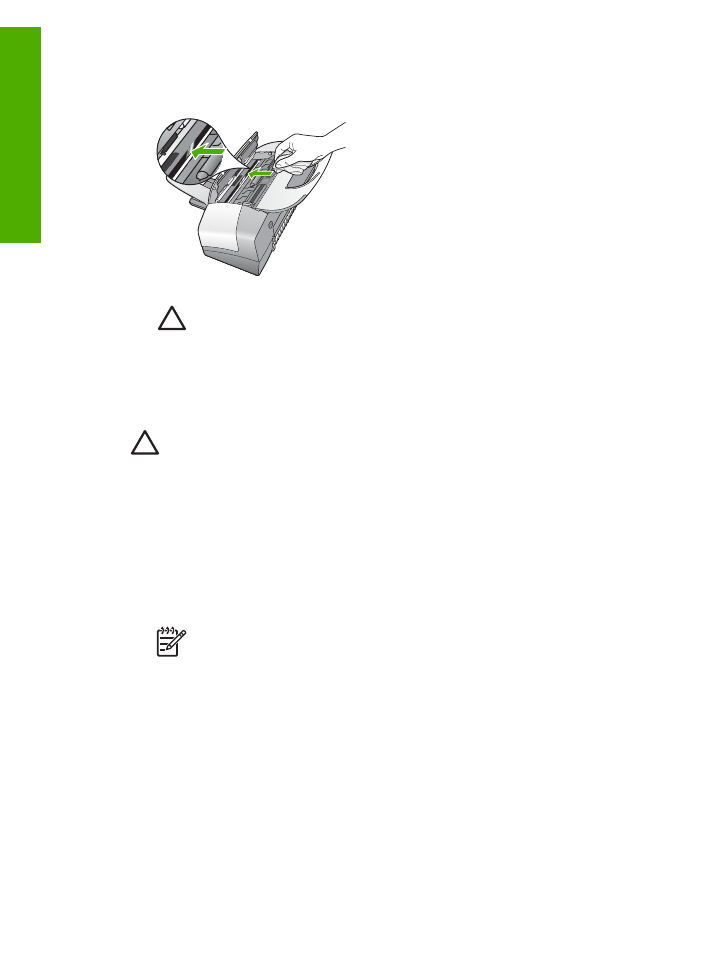
3.
Clean the glass strip with a soft cloth or sponge slightly moistened with a
nonabrasive glass cleaner.
Caution
Do not use abrasives, acetone, benzene, or carbon
tetrachloride on the glass, since they can damage it. Do not place or spray
liquid directly on the glass. The liquid might seep under the glass and
damage the device.
4.
Close the automatic document feeder cover.
5.
Plug in the power cord, and then turn on the HP All-in-One.
Caution
Make sure you close the automatic document feeder cover before
loading any paper or originals. If you do not close the cover, you might
damage the mechanism.